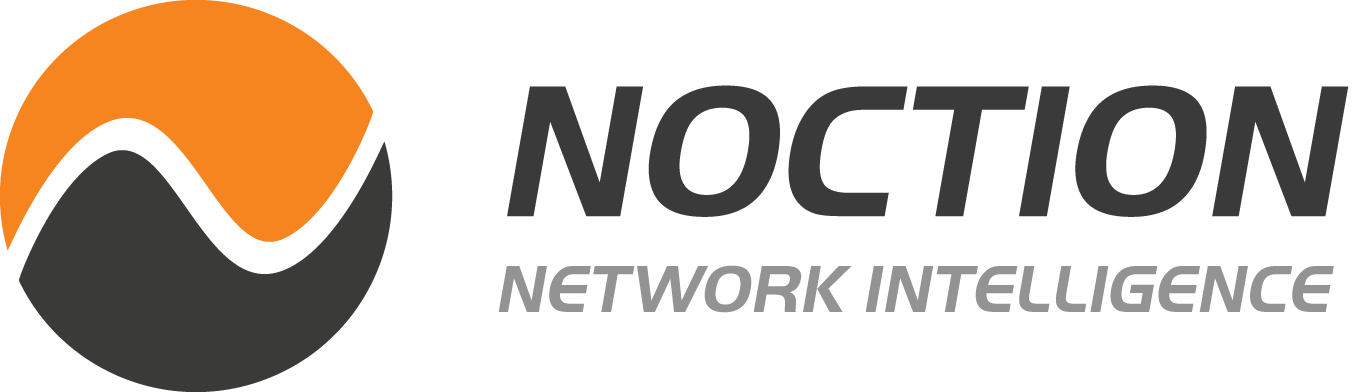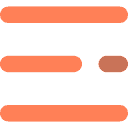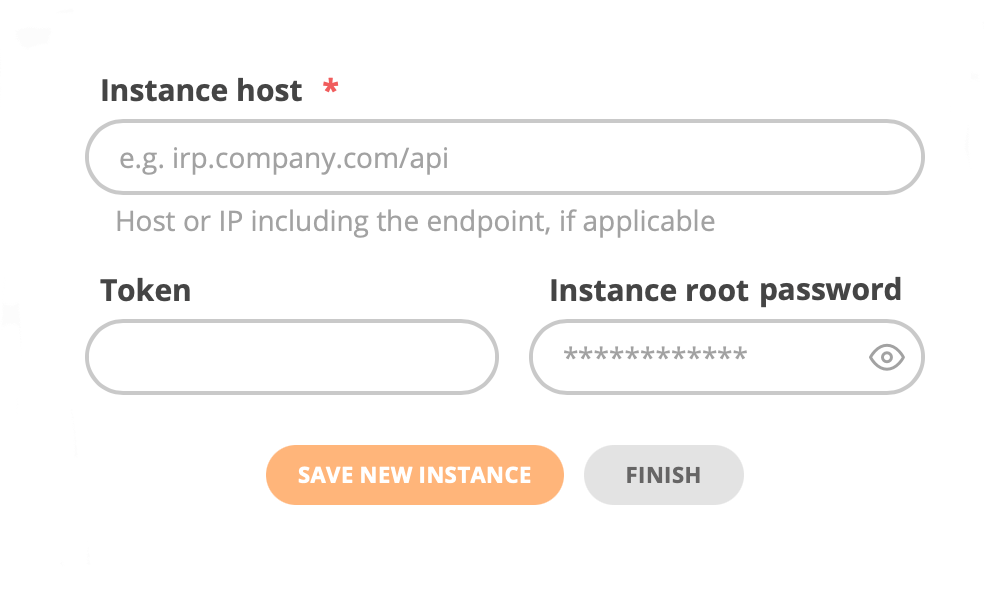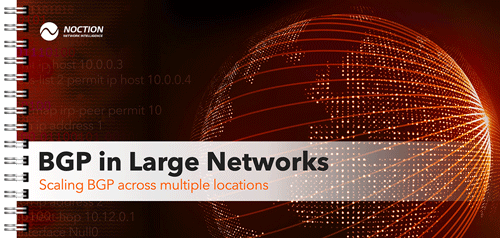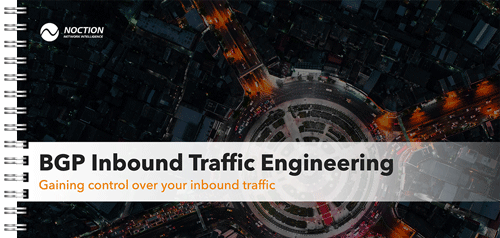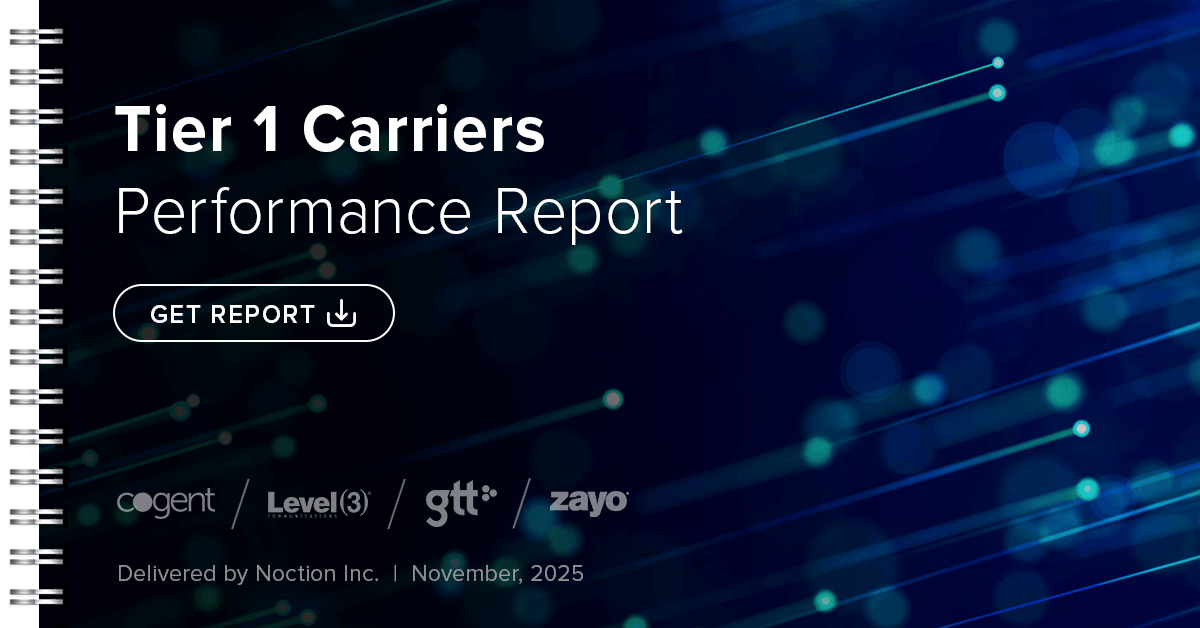- Access the IRP Instance CLI: First, access the Command Line Interface (CLI) of your IRP instance, either through a direct console connection or remotely via a terminal application.
- Generate a Token: Use the IRP Management Tool (Irpmng) to generate a GMI token. This token acts as a secure authorization key for GMI access (for detailed instructions follow Creating GMI Tokens section.
- Save the Token: It’s important to save the GMI token immediately after generation, as it cannot be retrieved once lost. Keeping the token secure ensures it’s available for future authorization of the IRP instance into GMI.
- Register the IRP Instance: In the Figure: GMI authorization form, enter the token and the IP address of the IRP instance to complete the registration.
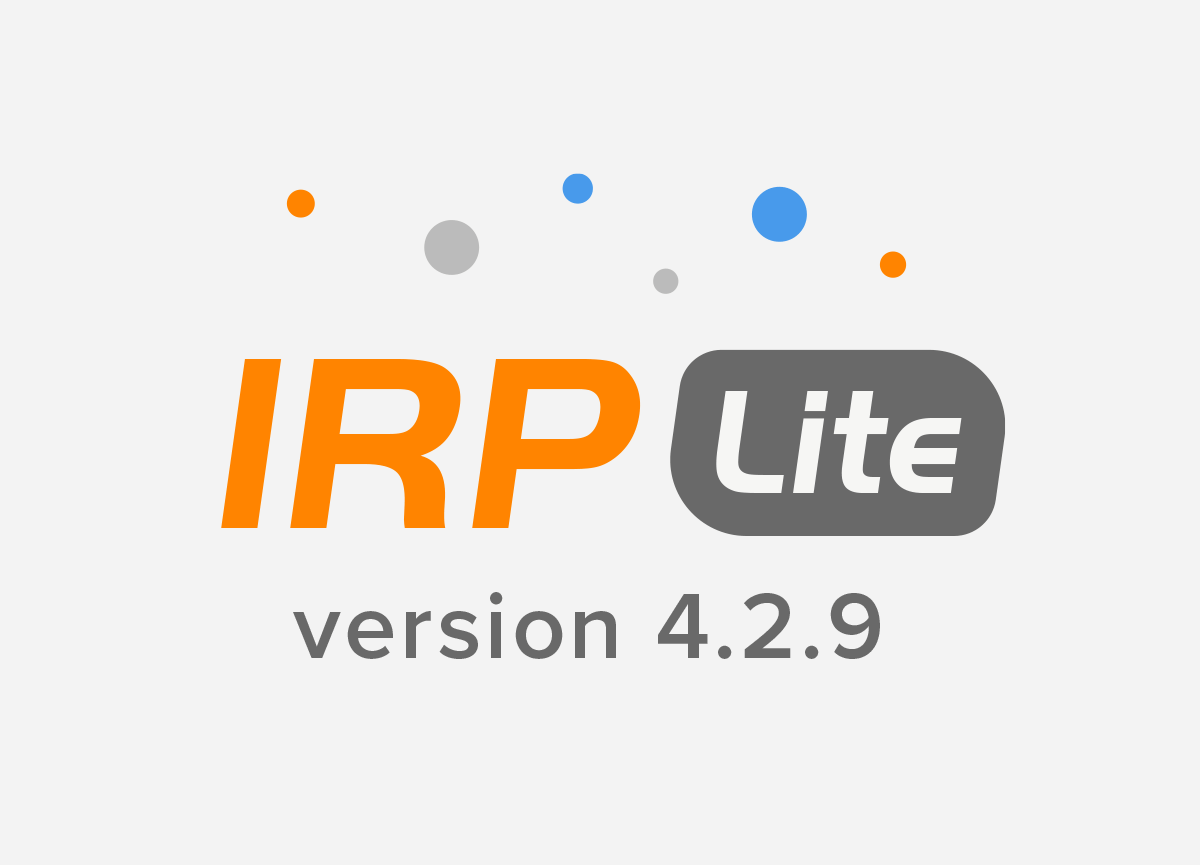
Noction Releases Free IRP Lite v4.2.9 with GMI, Threat Mitigation, and Expanded OS Support
We’re pleased to announce the release of Noction IRP Lite v4.2.9, a new version of our...