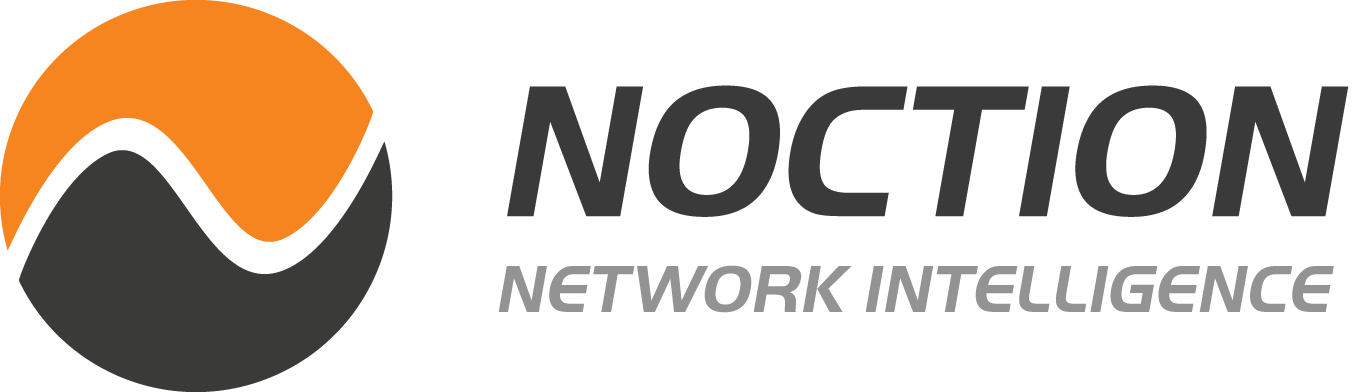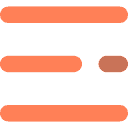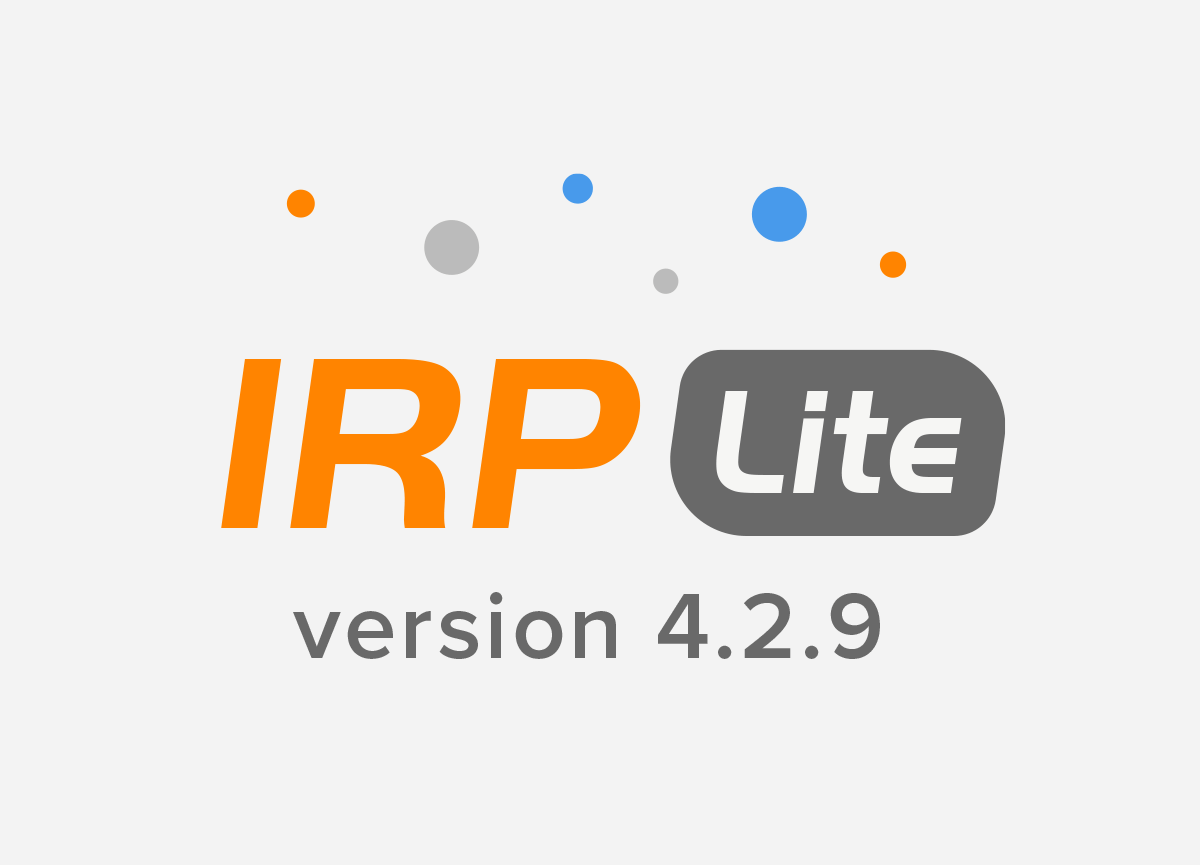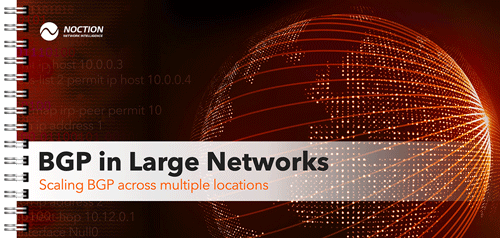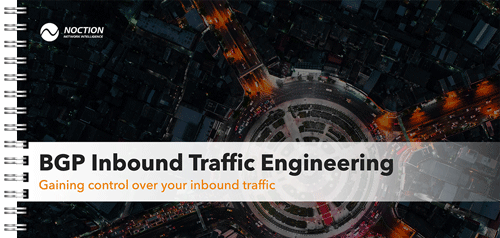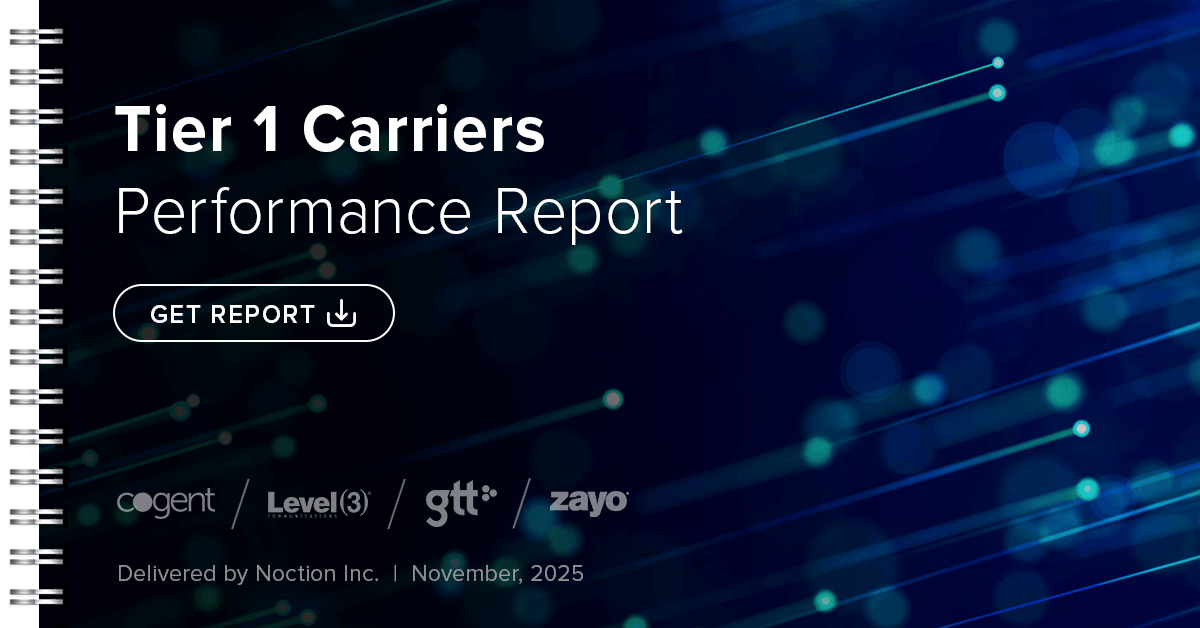Aruba IPFIX
1) Navigate to Configuration > Services and select the External Services tab.
2) Click on IPFIXaccordion.
3) Select Enabled from the Enable IPFIX drop-down list.
4) In the Collector IP, enter the IP address of the NFA server.
5) Select a UDP transfer protocol.
6) In the Port field, enter a port number: 2055 ( default )
7) In the Flow cache size field, enter 8192 as the maximum number of entries. ( should be increased further if any problems in the future )
8) In the Upload interval (all) field, enter 75 as the time interval for an active session.
9) In the Upload interval (inactive) field, enter 75 for the time interval for an inactive session.
10) In the Upload interval template field, enter 60 as the time interval to export templates.
Aruba Sflow
1) To open the sFlow page, in Aruba Fabric Composer, select Configuration > System > sFlow.
2) The Configuration > System > sFlow page contains the following table and are defined as follows:
Name: NFA
Description: NFA sflow
Enable sFlow: Enabled
Agent IP Address: $Source_IP_for_export
Collectors: $NFA_IP
Polling Interval: 60
Sampling Rate: 1000
Applies To: $interfaces or $switch